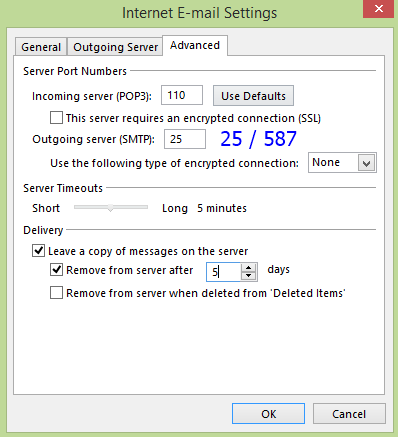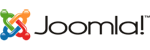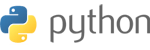Click Microsoft Outlook 2013 icon
1. "FILE" menu

2. Click "Add Account"

3. เลือก "Manual setup or additional server types" และ click "Next"
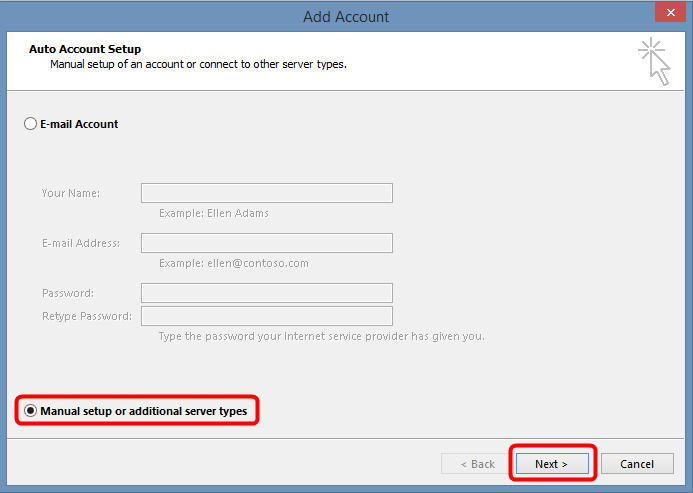
4. เลือก POP or IMAP และ click "Next"
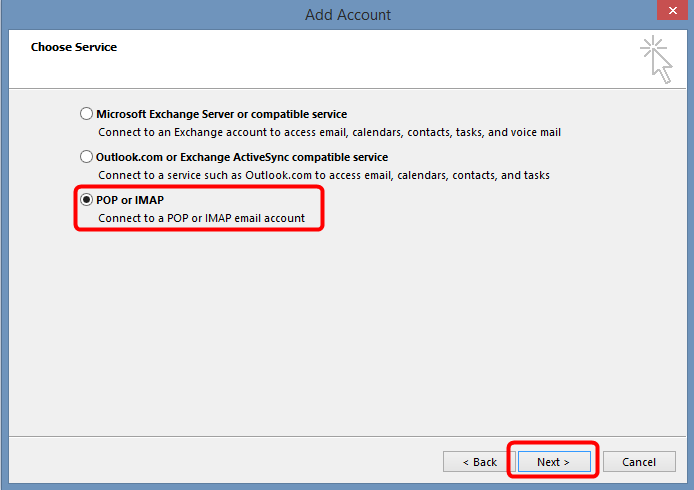
5. กรอกข้อมูลให้สมบูรณ์ และ click "More setting"
- Your Name = ใส่ชื่อ / ชื่อเล่น / ตำแหน่ง
- Email Address = email@yourdomain.com
- Account type = POP3
- Incoming mail server = mail.yourdomain.com
- Outgoing mail server(SMTP) =mail.yourdomain.com
- User name = email@yourdomain.com
- click "More setting"
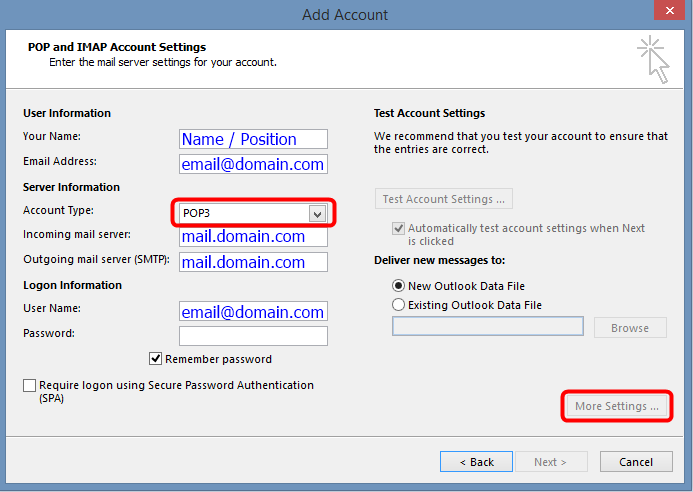
6. Tab "Outgoing Server"
- เลือก My outgoing server (SMTP) requires authentication
- และ Use same settings as my incoming mail server
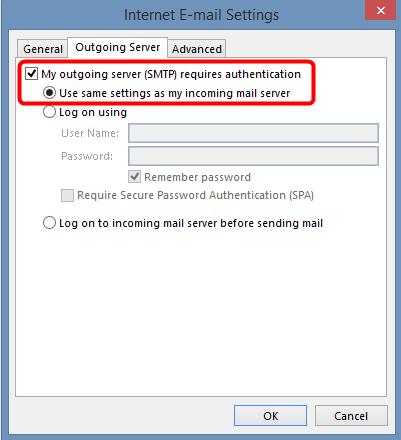
7. การตั้งค่าให้ลบอีเมลออกจาก server เพื่อไม่ให้พื้นที่อีเมลเต็ม
- Incoming server (POP3): 110
- Outgoing server (SMTP) : 25/587
- Leave a copy of messages on the server ถ้าไม่เลือกจะหมายความว่า ไม่ต้องการให้มีอีเมลเก็บไว้ใน server
- Remove from server after 3-5 days เป็นการกำหนดจำนวนวันที่ต้องการให้มีอีเมลอยู่บน server
- Sever timeouts = 5 minutes
- คลิก OK