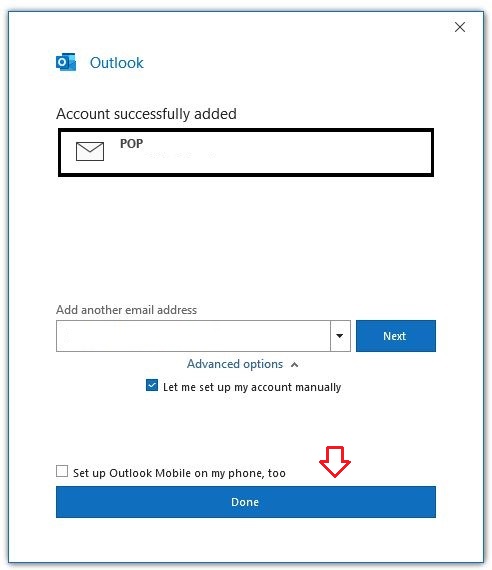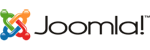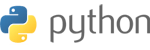การตั้งค่า Outlook 2016/2019/365
1. เลือกที่เมนู File และเปิดเมนู Account information
2. เลือกที่ Add account
3. ใส่ email address และเลือก Set up account manually
4. ที่ Advanced options.
- เลือก "Let me setup my account manually".
- กด Connect

5. ที่ Advanced setup เลือก account type POP
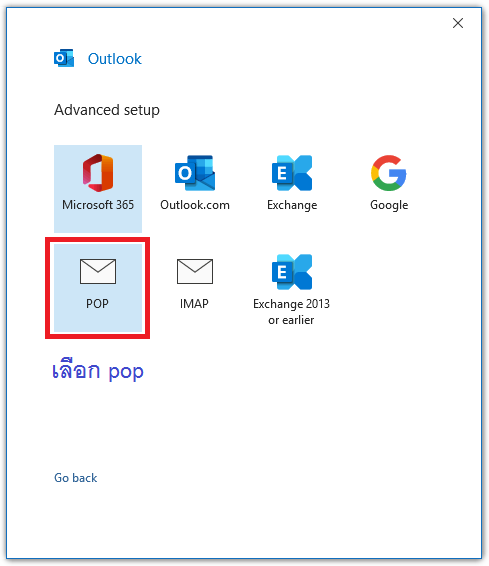
6. ใส่ข้อมูล
- Incoming mail: mail.yourdomain.com | Port 110
- Outgoing mail: mail.yourdomain.com | Port 25 / 587
- ไม่ต้องเลือก This server requires an encrypted connection (SSL/TLS)
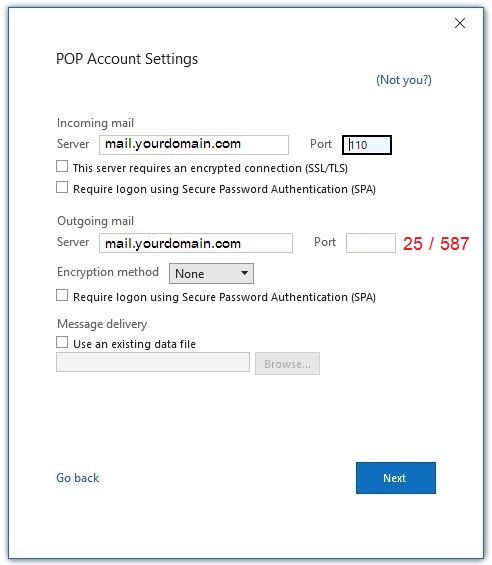
7. ใส่ Password และกด connect
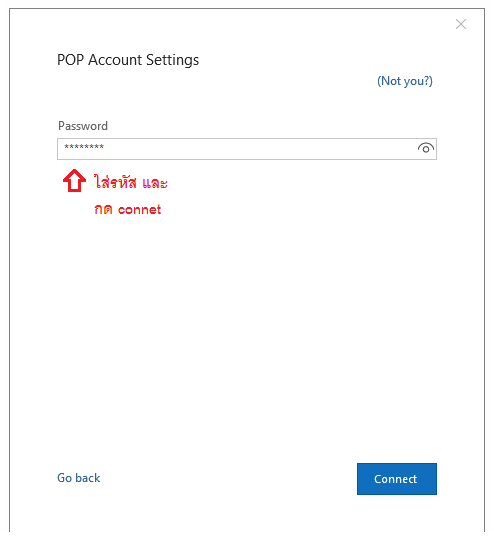
8. กด Done และให้ลองรับส่งอีเมล